Site Overview
Welcome to ASCO’s Meeting Library, your one-stop location to access abstracts, videos, slides and posters presented at ASCO’s meetings.
Meeting Library offers users two primary entry points to content:
- Search abstract/presentation records
- If you are researching a specific topic, you can search using basic or advanced functionality across all ASCO meetings.
- Search results displayed at the abstract/presentation level and can be refined through filtering by:
- Year
- Meeting & Track
- Type (session types, e.g., oral abstract sessions or education sessions)
- Topic
- Media (e.g., abstracts, videos, slides, and posters)
- View Meeting Programs
- Review or discover new information related to a specific meeting.
- Results displayed at the session level.
From the homepage you can also explore Meeting Library through:
- Featured Content. Provides timely links to meeting content, such as recently released abstracts.
- My Collections. Log in or create a guest account to create customized groupings of content.
- ASCO Collections. Assembles pre-meeting seminars and highlights topically related content.
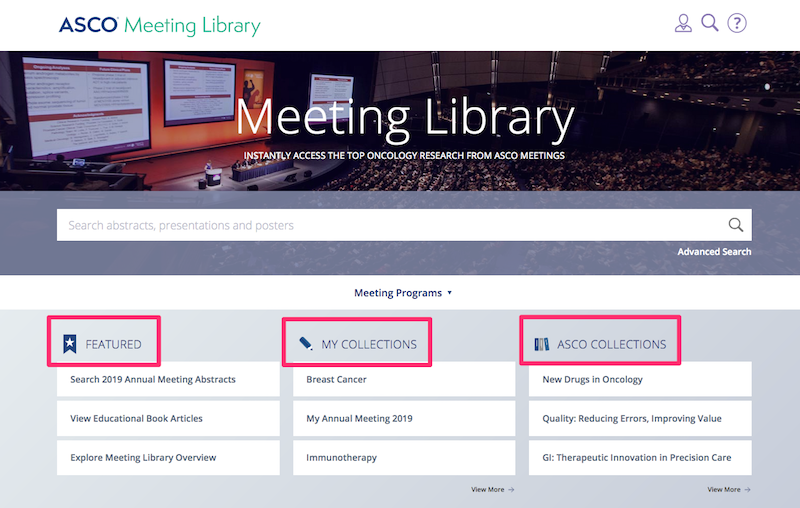
Login
- To login
- Click and then select "Sign In" in the upper right-hand corner
- You will then need to enter your ASCO.org username and password
- For IP- and referrer-authenticated licensees, you will automatically be logged in
- Important Note for IP and referrer access: “My Collections” are not a listing of the meetings included in a licensed package; they are user curated collections of particular content that can be viewed later. IP and referrer licensees will not have access to this functionality because they do not access the site using a username.
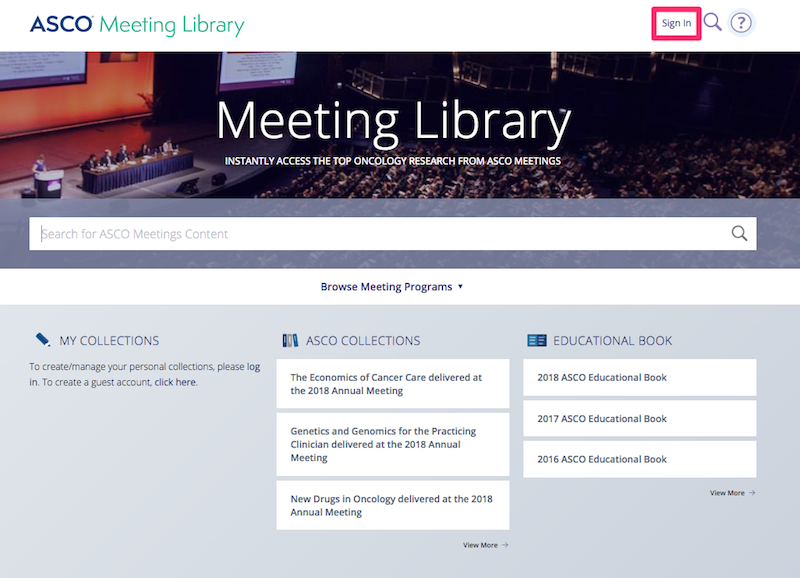
Want additional guidance?
ASCO provides “Tool Tips” throughout the Meeting Library to help you better understand the features and functionality in the platform. At the top of the screen, you will see an icon of a question mark in a circle. To activate “Tool Tips” click the question mark icon in the top right corner of the screen and enable.
You then will see flashing blue circles throughout the site. Click on each flashing blue circle to learn more about the specific feature or functionality available to users.
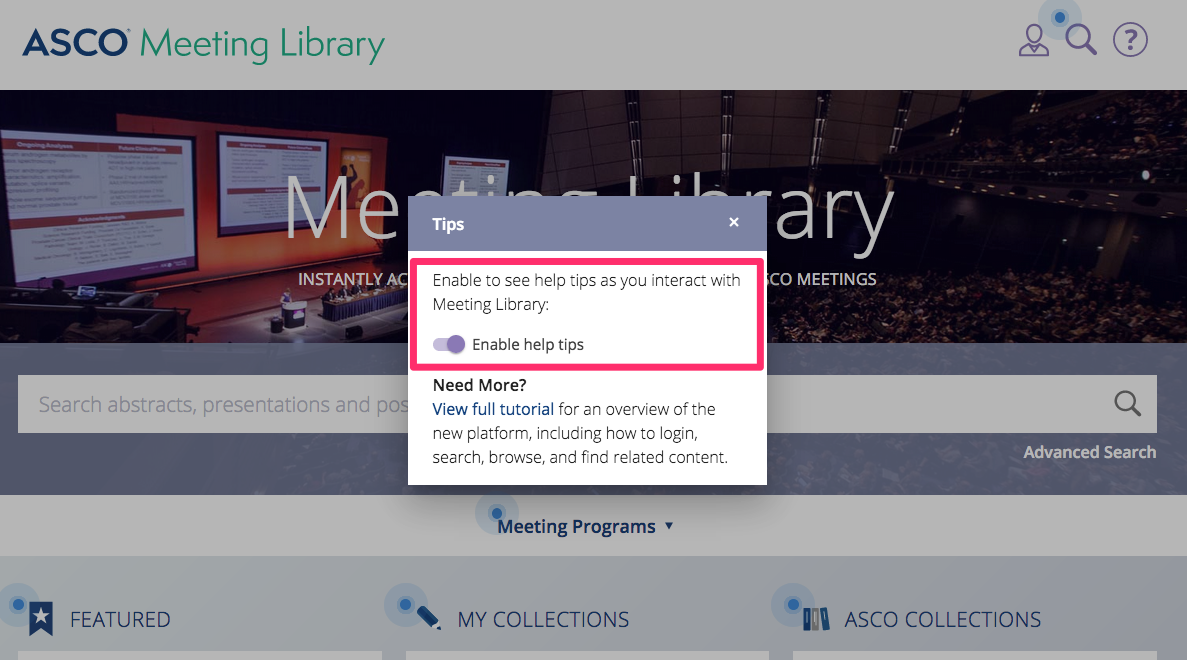
Interested in learning more about how to access abstracts, videos, slides, Educational Book manuscripts and posters on the Meeting Library?
Click below for more on
- Basic Search of individual presentation/abstract records
- Meeting Programs by sessions
- Advanced Search of individual presentation/abstract records
- How to access content from presentation records
