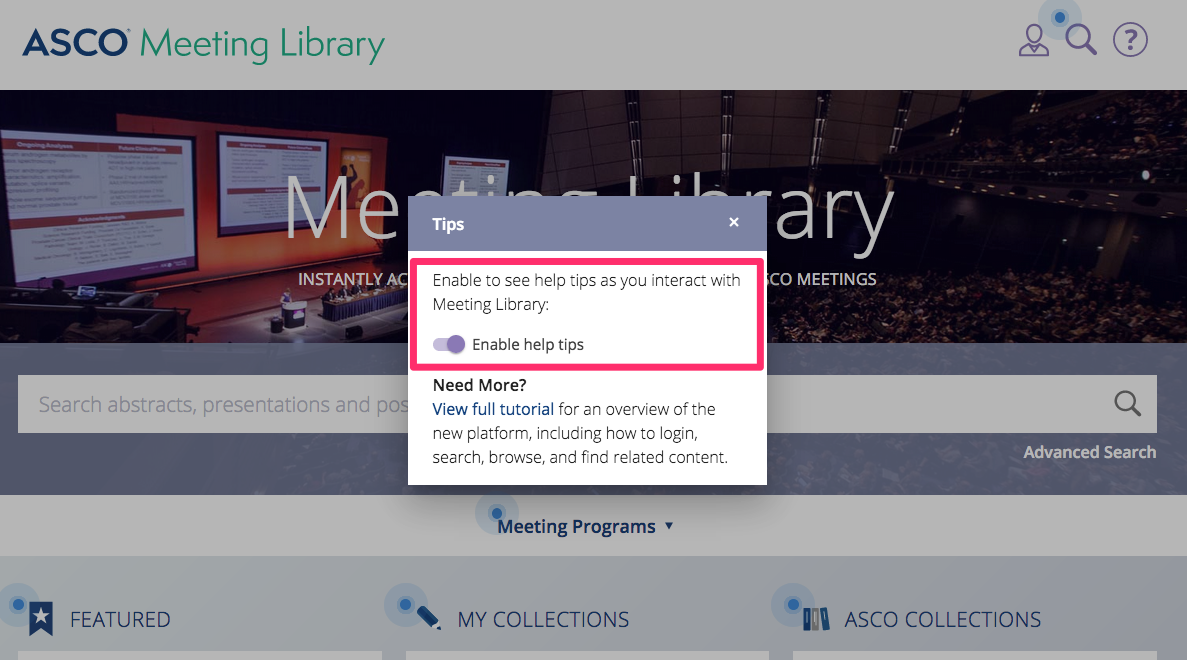Once on a meeting record (the web page containing all content related to a presentation), users can access all related content by toggling through the various tabs. Each content type offers various ways to engage with the material presented at the meeting.
Content Types
- Abstract
- To view all authors, click “View More”
- To view all authors conflict of interest disclosures, click “Abstract Disclosures”
- Video
- To play the video, click the center of the video screen
- To pause or adjust the volume, use the tool bar at the bottom of the video display
- Closed captioning is available in the lower right-hand corner of the player. Click the CC and select English.
- Users also may search within a video by using the transcript functionality displaying below the video
- Enter a search term into the search bar
- Scroll through the transcript
- Click on any highlighted instance and the video will play at that point
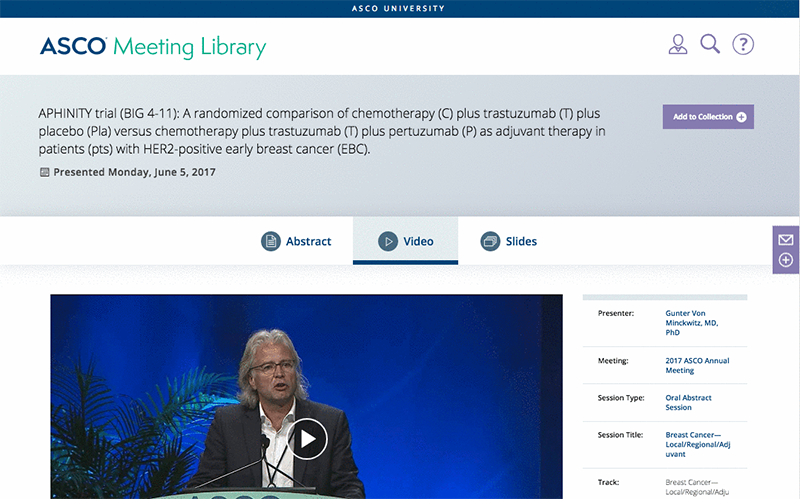
- Slides
- Advance slides by clicking > or selecting a specific slide from the lower-level display. You can return to previous slides using the same tools
- To download the slides for use outside of the site, click the
 icon and save to your desktop
icon and save to your desktop
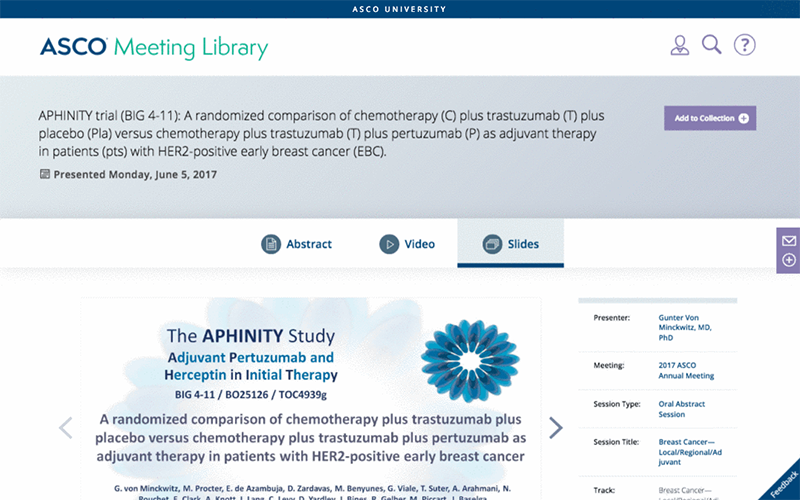
- Poster
- You can expand to a full screen view in another tab by clicking on the poster or the EXPAND icon in the lower right-hand corner of the poster view
- Once a poster is in full screen mode, you can zoom in to specific areas by using your cursor and clicking on the area to expand
- To download the poster for use outside of the site, click the
 icon and save to your desktop
icon and save to your desktop
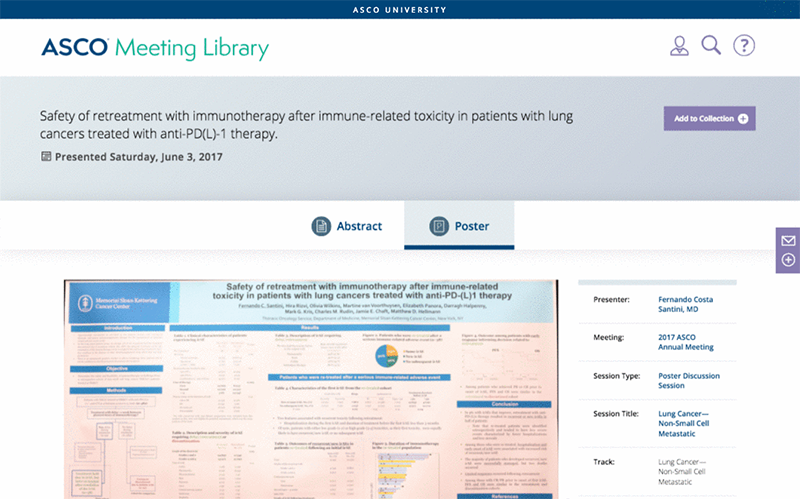
Other Functionality
- Metadata Enhanced Search
- By clicking on any of the metadata categories to the right of the primary content, you can immediately execute a search
- For example, if you click on the abstract author’s name, the site will execute a search for all content authored by the individual
- Likewise, if you click on a session title, the site will produce results for all the presentations contained in the overall session

- Related Content
- Find additional content from the same meeting that covers related topics
- Scroll through the list and click a related record
Want additional guidance?
ASCO provides “Tool Tips” throughout the Meeting Library to help you better understand the features and functionality in the platform. At the top of the screen, you will see an icon of a question mark in a circle. To activate “Tool Tips” click the icon and enable.
You then will see flashing blue circles throughout the site. Click on each flashing blue circle to learn more about the specific feature or functionality available to users.